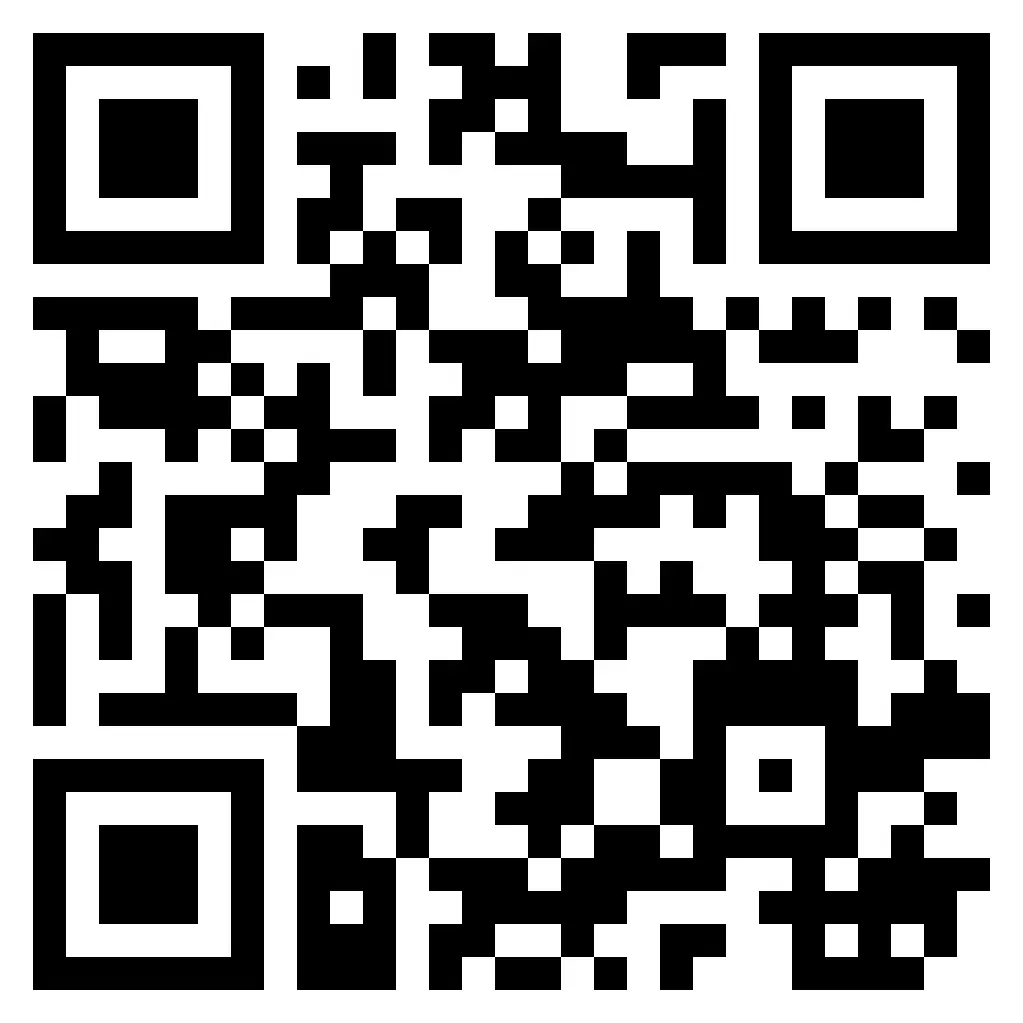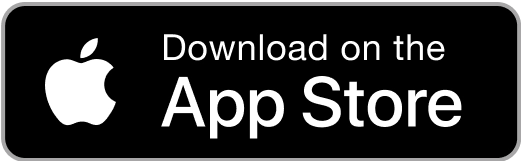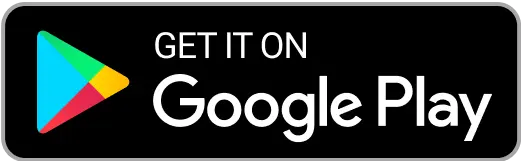How to transfer shares from other DP to Torus DP
If you are transferring your shares from a CDSL demat account to Torus, you can do so by following either of the options:
1) Online Method
2) Offline Method
1) Online Method (via only CDSL's Easiest Platform)
Please follow the steps outlined below for a smooth transfer:
Register for Easiest: Easiest is CDSL’s internet-based facility, which enables seamless online transactions. To get started, please complete your registration with Easiest:
1. Visit https://web.cdslindia.com/myeasitoken/home/Login
and register for the Easiest facility.
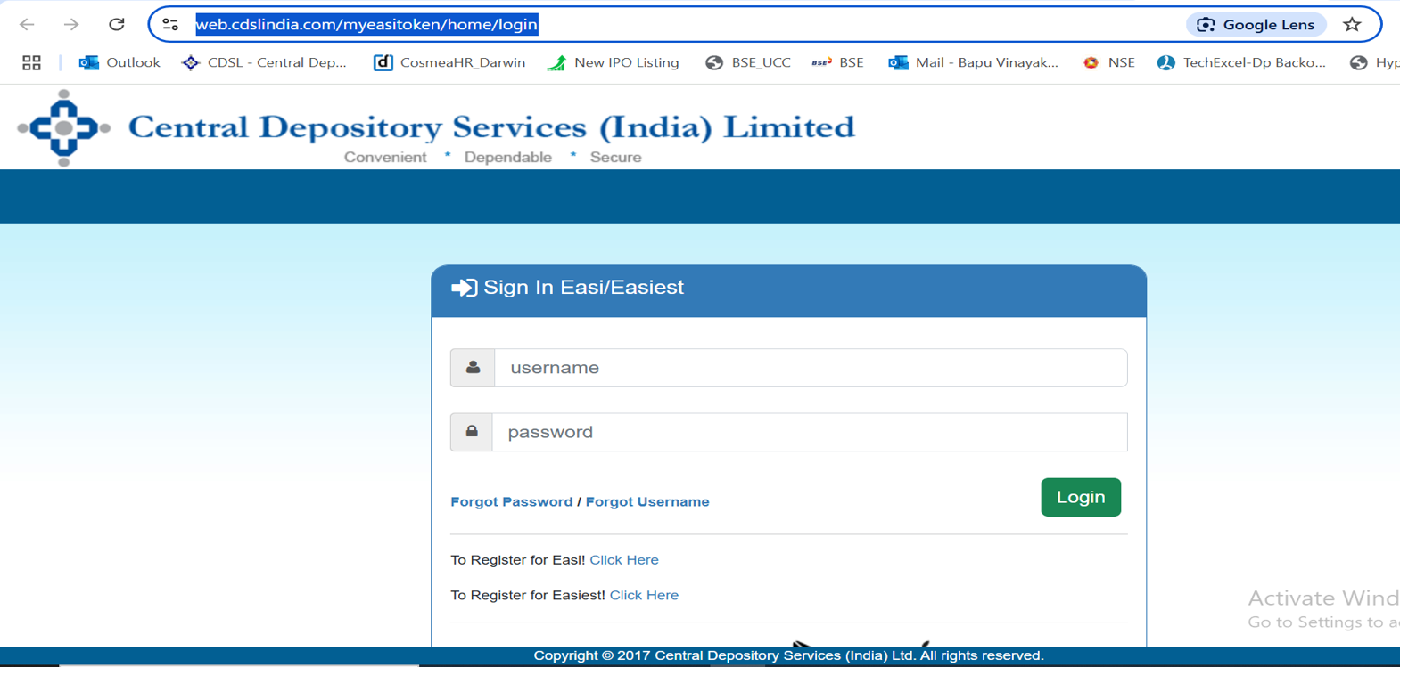
2. Please enter your Demat details (16-digit DP ID): The first 8 digits represent the DP ID of your source broker & next 8 digits are your unique client ID.
Kindly note, this DP ID and client ID should be the ones provided by your source broker (the broker from where you are transferring the shares to TMF DP), and not the TFM DP ID or client ID.
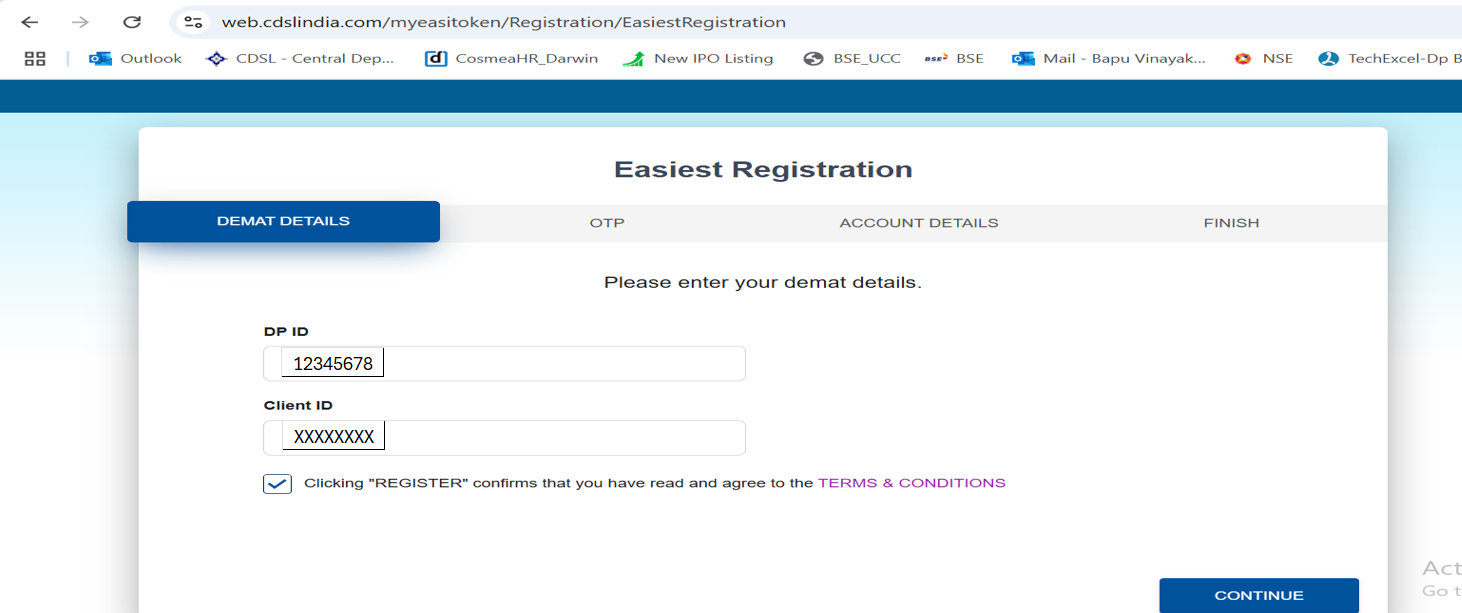
3. Create a user ID and set a security question. Once completed, a confirmation request will be sent to your DP for approval.
4. Add your Trusted Account (Buyer BO ID i.e. destination account where you want the shares to be transferred. In this case your Torus demat account).
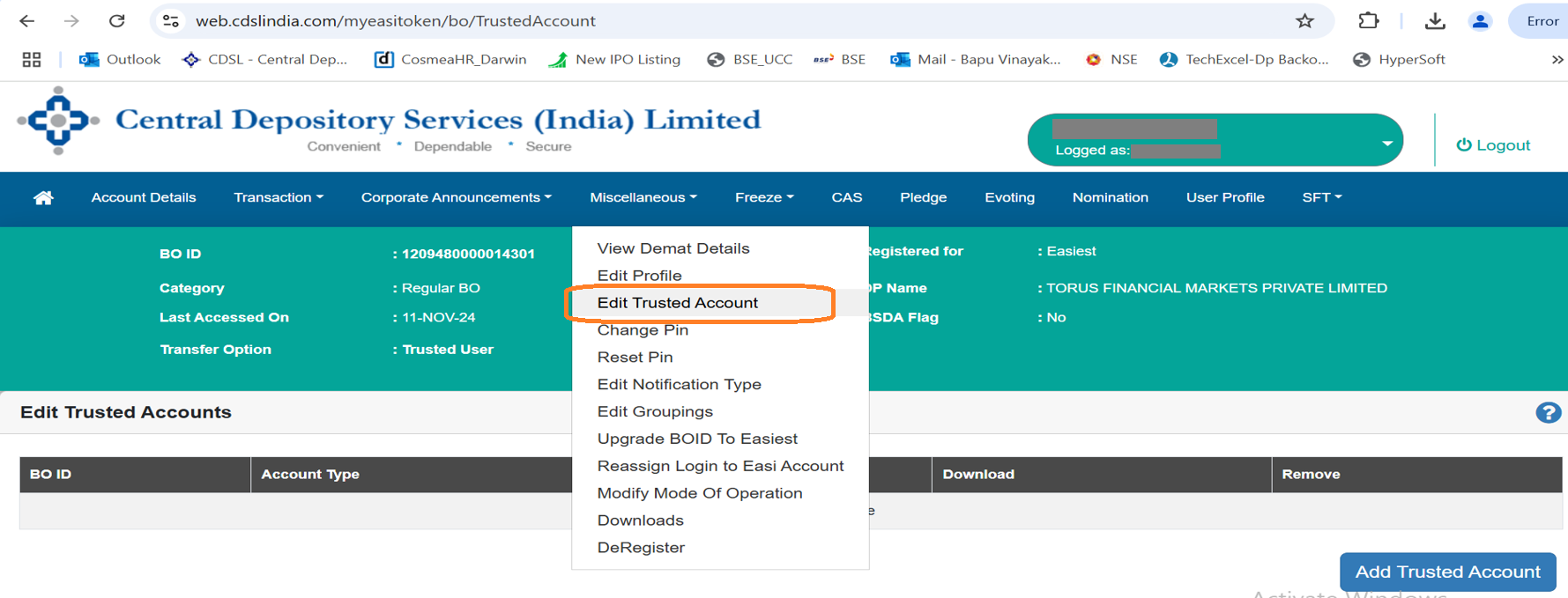
5. Enter the Buyer BO ID (destination account – Torus demat account) and verify via OTP sent to your registered mobile number.
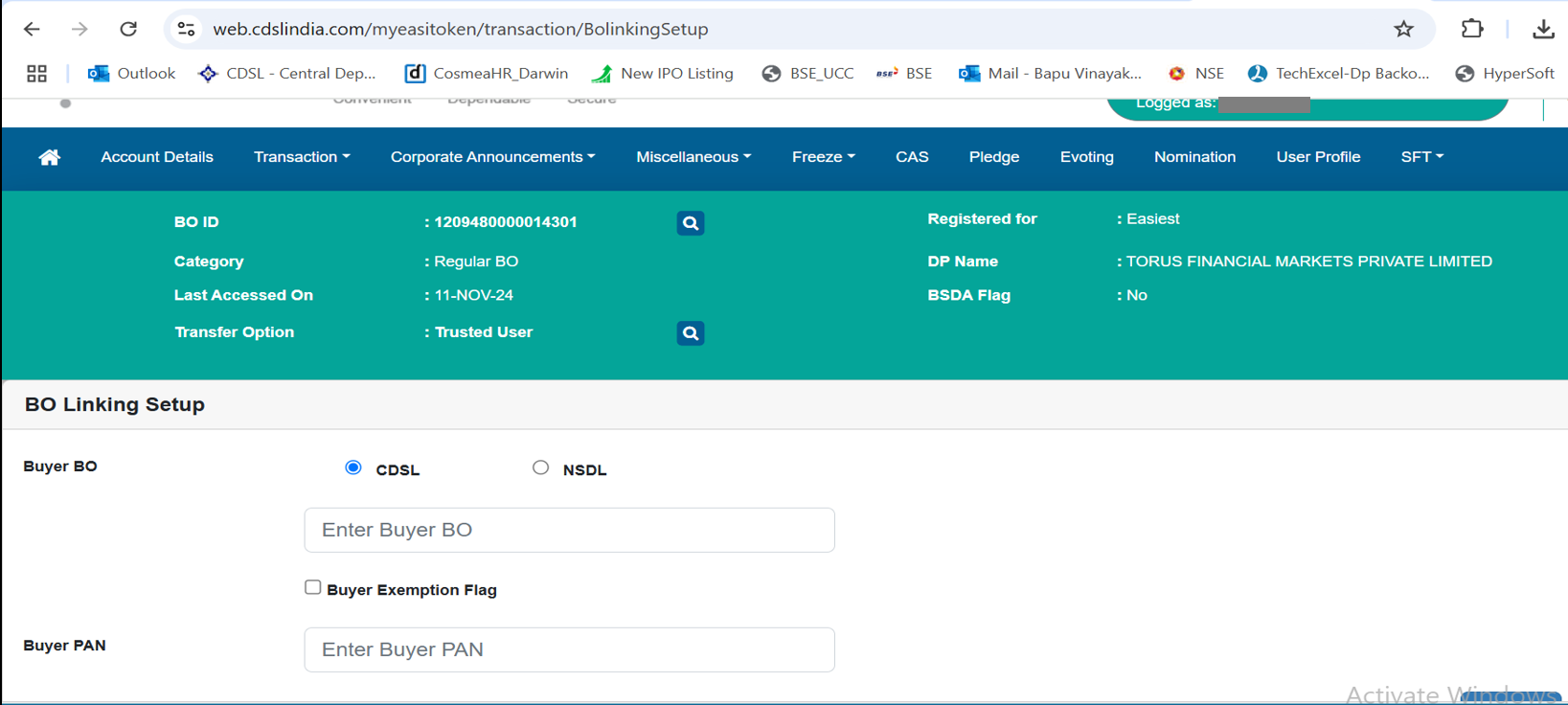
6. After verification, confirmation will be sent to your registered email ID.
Share Transfer Process:
1. Log in to your Easiest account.
2. Navigate to Miscellaneous > Edit Trusted Account and click on Add Trusted Account (Torus demat account).
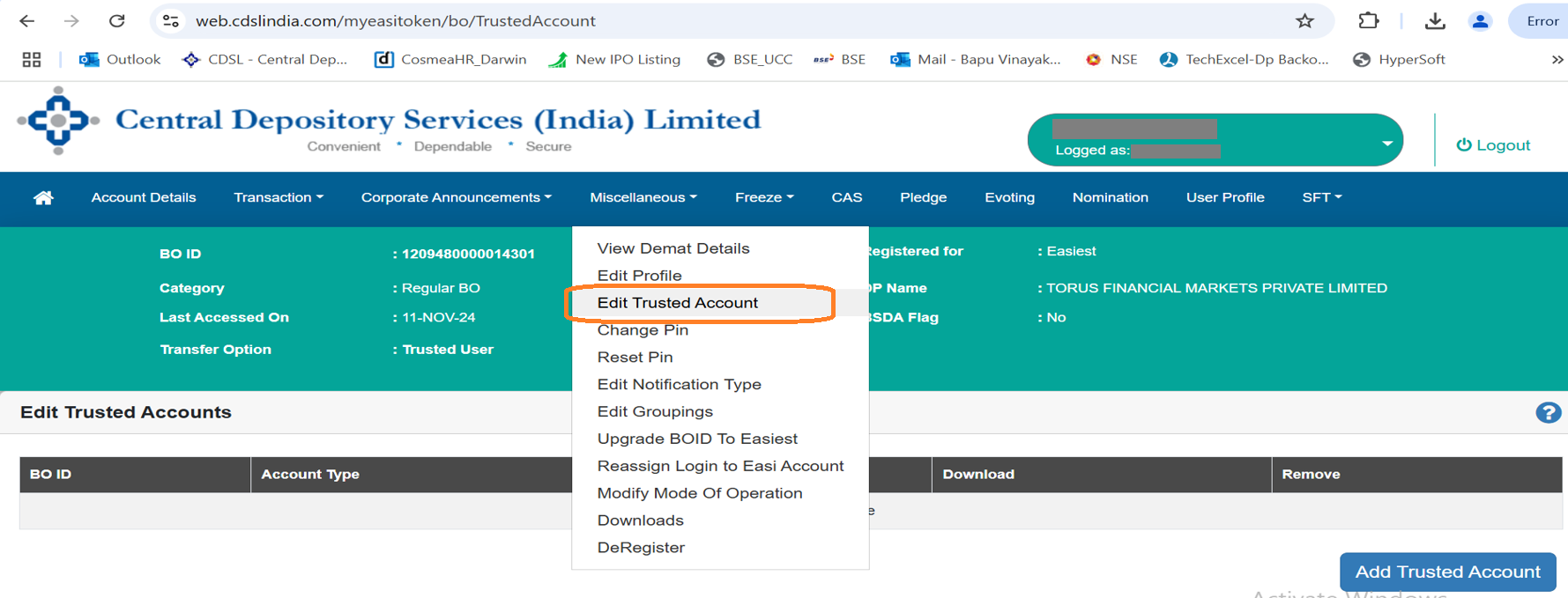
3. Enter your Trusted BO ID (Torus demat account) and click on the Submit button.
4. A request for mapping the Trusted Account will be sent to your external DP (source account – i.e. from where you are transferring your shares) for approval.
5. After your Trusted Account is authorized by the DP, proceed with the following steps:
6. Go to Transaction > BO Linking > BO Linking Setup.
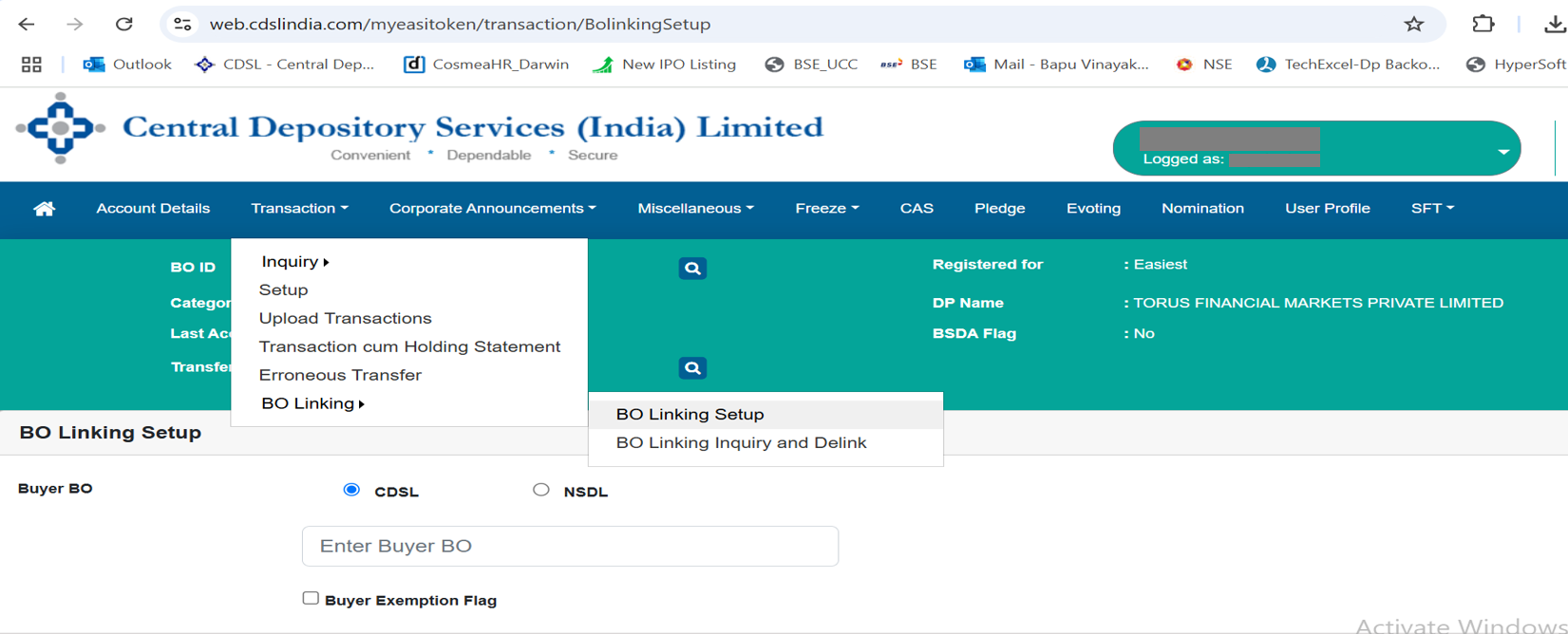
7. Enter the Buyer BO ID (Torus demat account) and Buyer PAN (your PAN), then click on the Submit button.
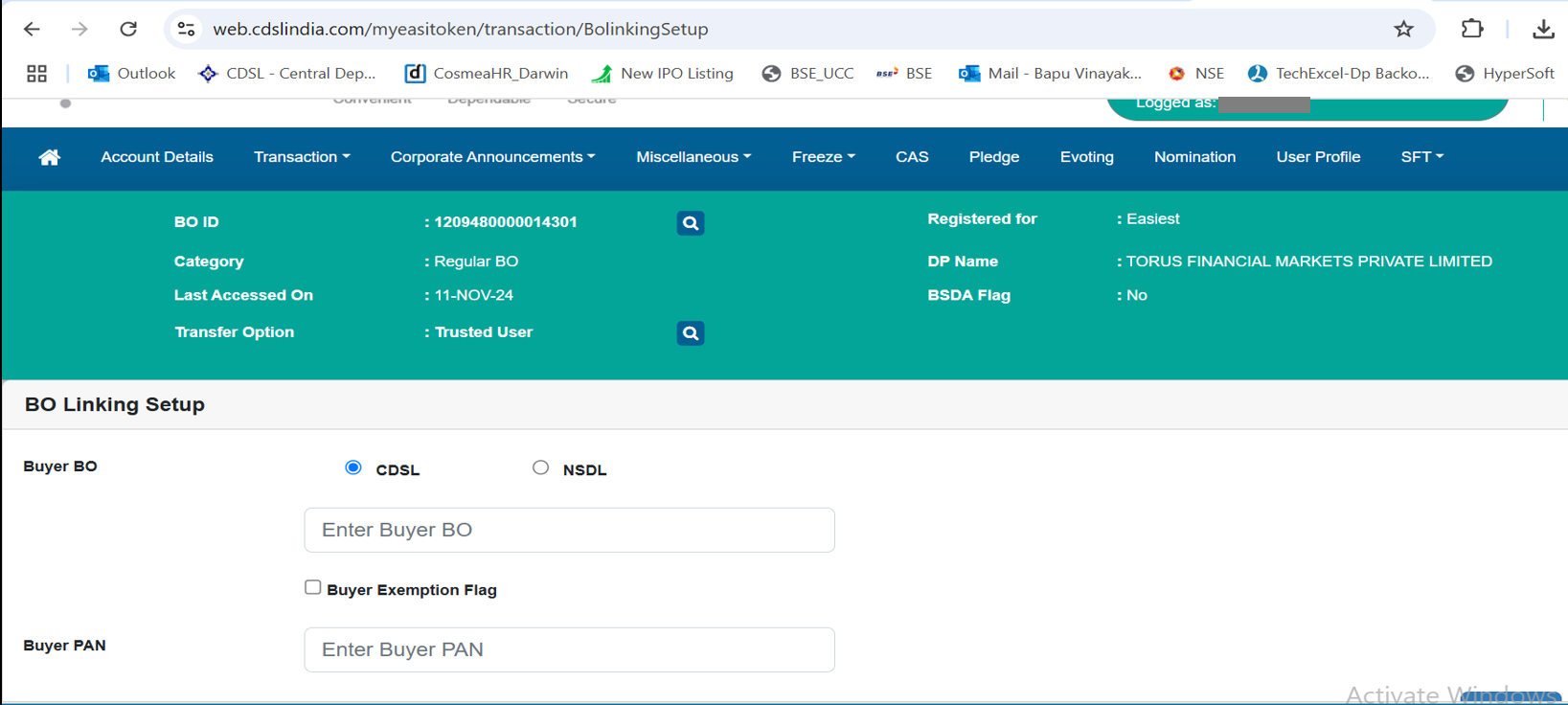
8. The BO Seller-Buyer Link Setup will be successfully completed (set up for linking the source & destination account)
For PIN Reset:
Once BO Seller-Buyer Link Setup is completed successfully a PIN (Personal Identification Number) is required to authorize transactions set up with your Trusted Accounts.
1. Navigate to Miscellaneous > Reset PIN.
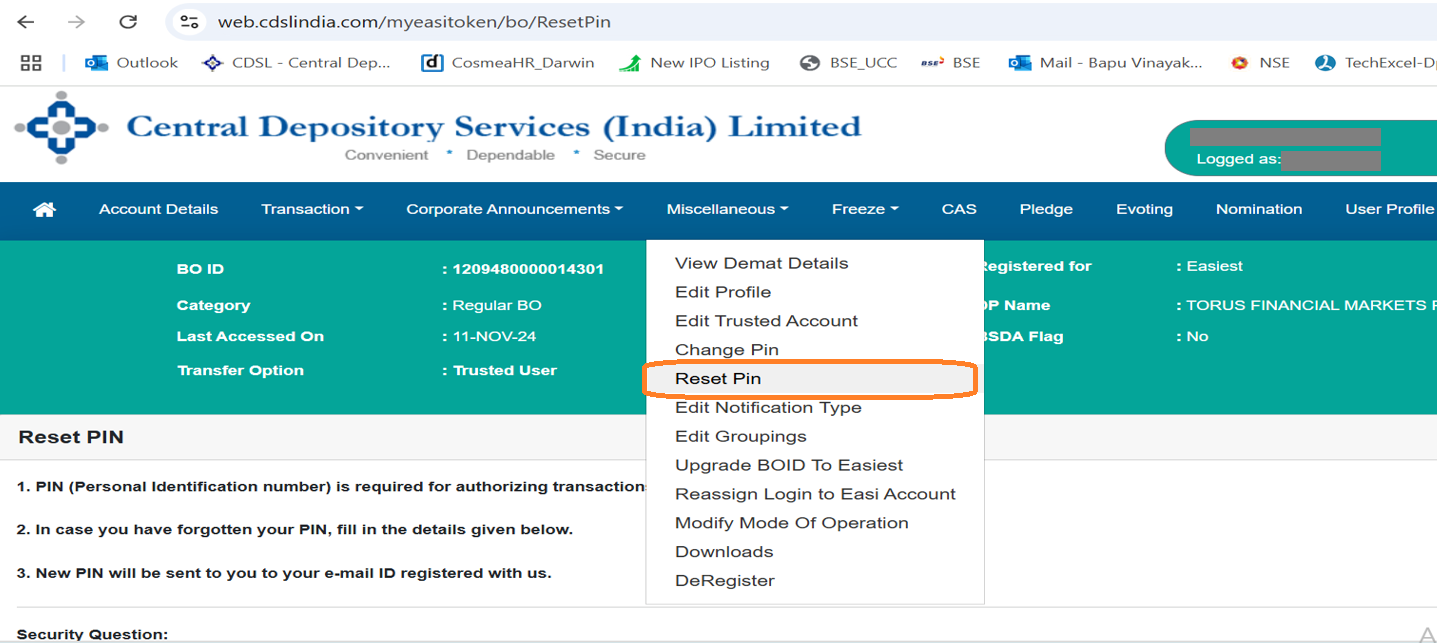
2. Enter the required details and submit the request.
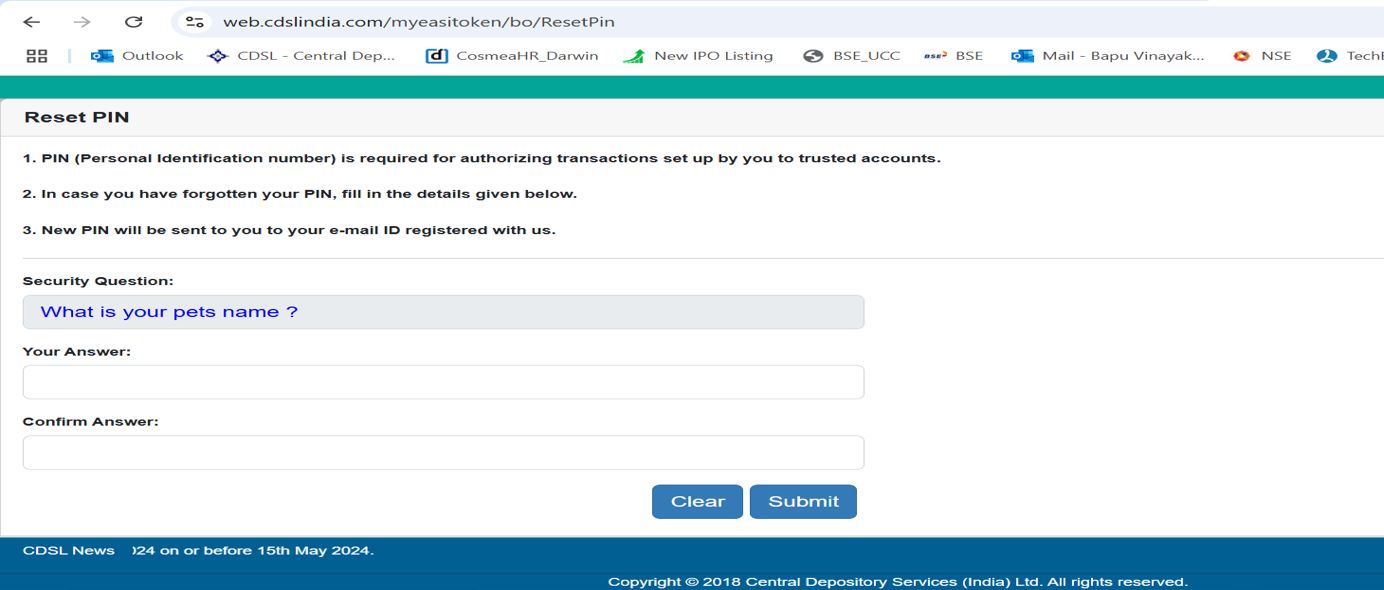
3. In case you have forgotten your PIN - Fill in the required details in the Reset PIN section. A new PIN will be sent to your registered email ID.
4. For Transfer shares to Trusted Demat account, click on “Transaction” then click on “Setup” and enter details.
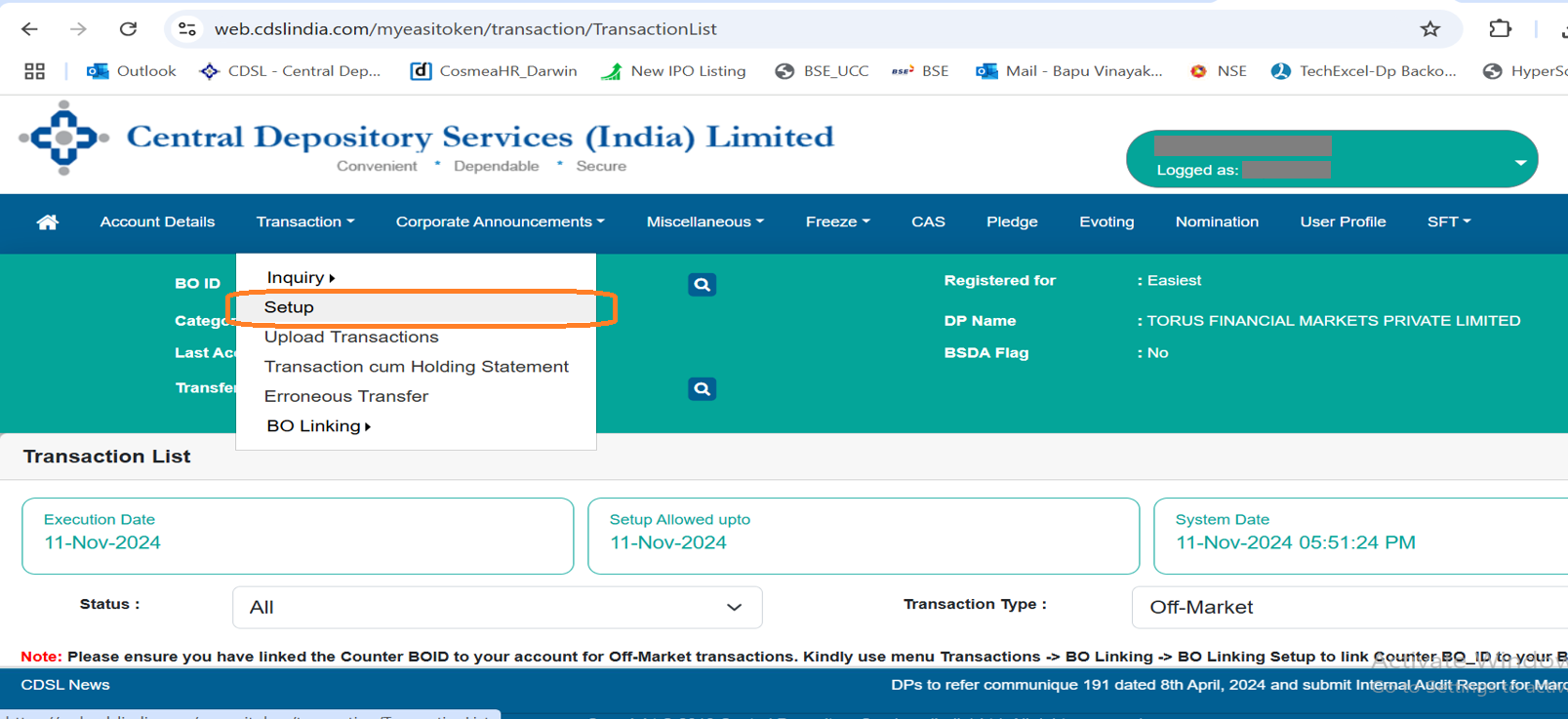
5. Scroll to the bottom & Click on “Bulk Setup” tab.
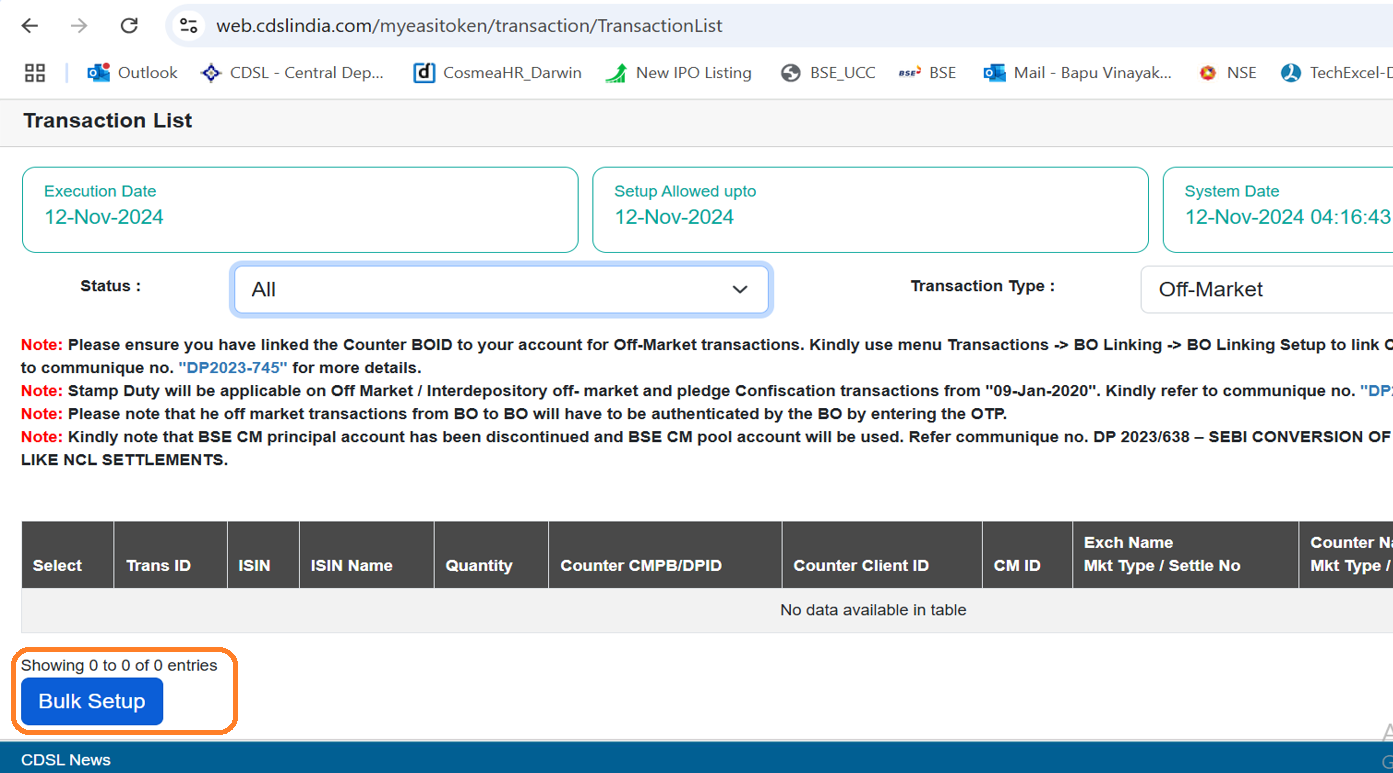
6. Select the “Transaction” tab for Transferring shares from CDSL to CDSL.
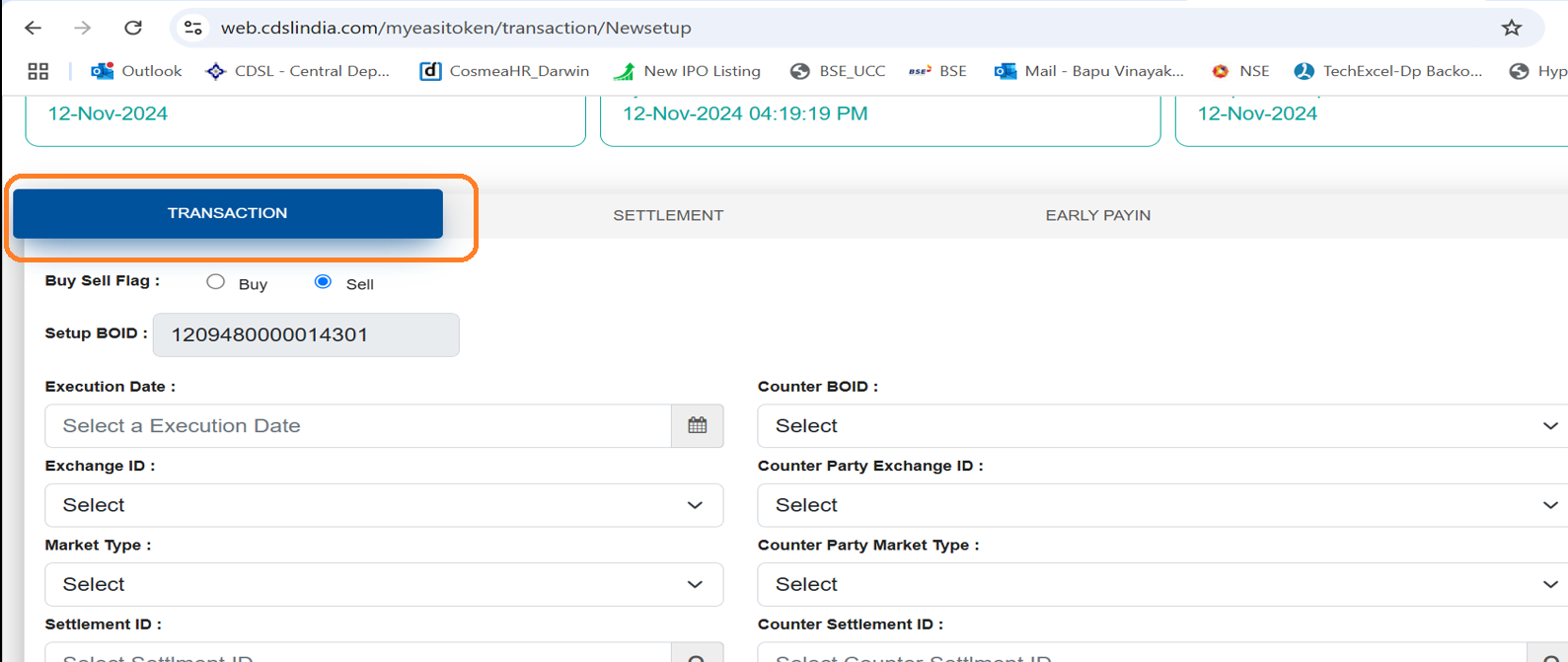
7. Kindly ensure to select the Execution date (date when you want to transfer the shares) and the Counter BOID i.e. the destination account where you want the shares to be transferred. In this case, Torus account added earlier). Scroll down & select the ‘Entity Identifier’ as NA.
8. Scroll further down & click on the ‘+’ option on the right side of ISIN Details.
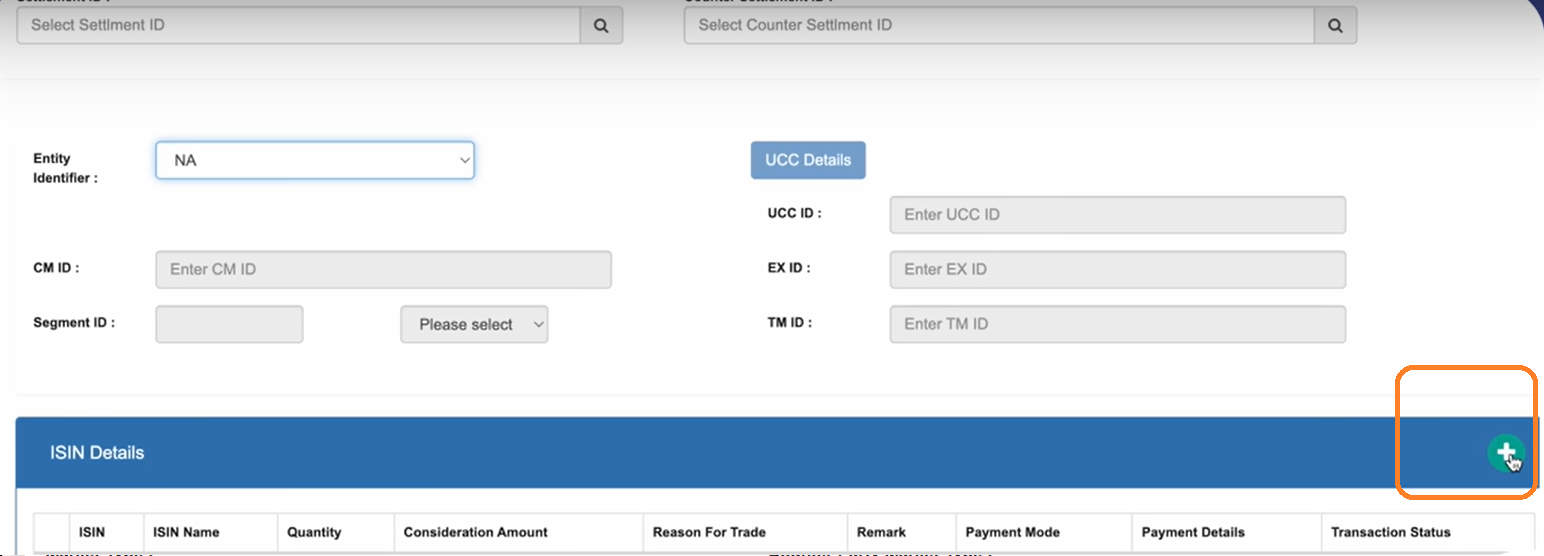
9. Once the page opens, click on ‘Account ISINs’ tab, you can see all the holdings. Click on the ISIN of the shares that you want to transfer. Mention the quantity & select the appropriate reason for transfer. Kindly note if the demat account holding pattern is the same at the source & destination demat account, then ensure to select the option ‘ Transfer to own account ’.
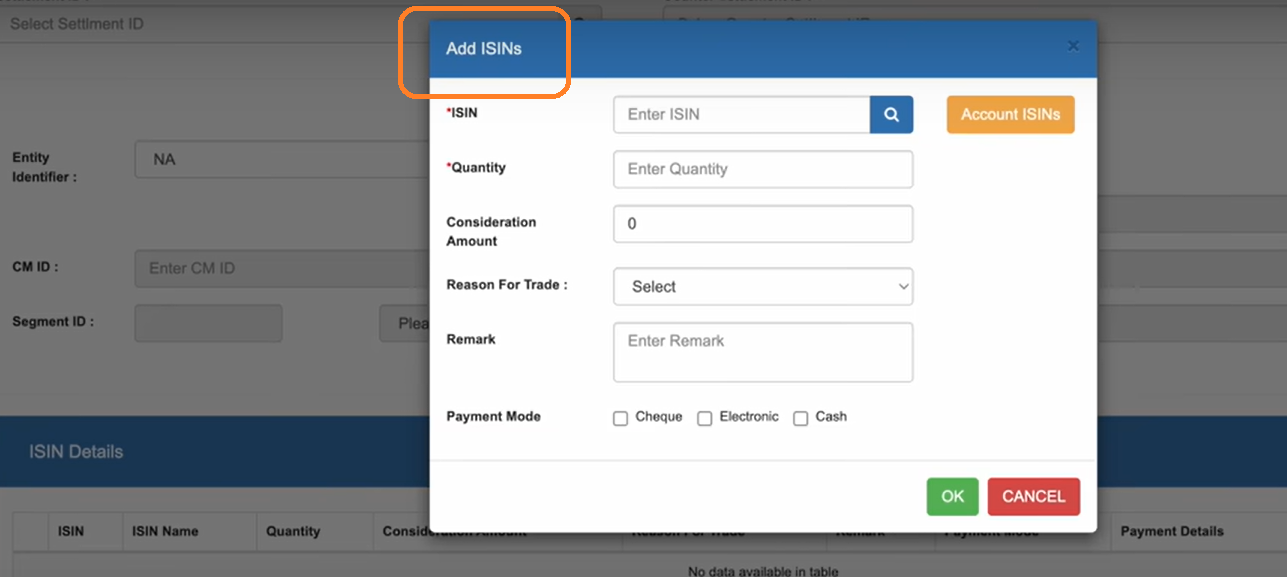
10. Click on OK. Repeat the process for each stock that you want to transfer.
11. The list of such selected holdings will appear under the ISIN details tab.
12. Click to Verify button at the bottom & then click OK.
13. You will see the list of shares selected by you for transferring. Select all the holdings & click on ‘Commit’.
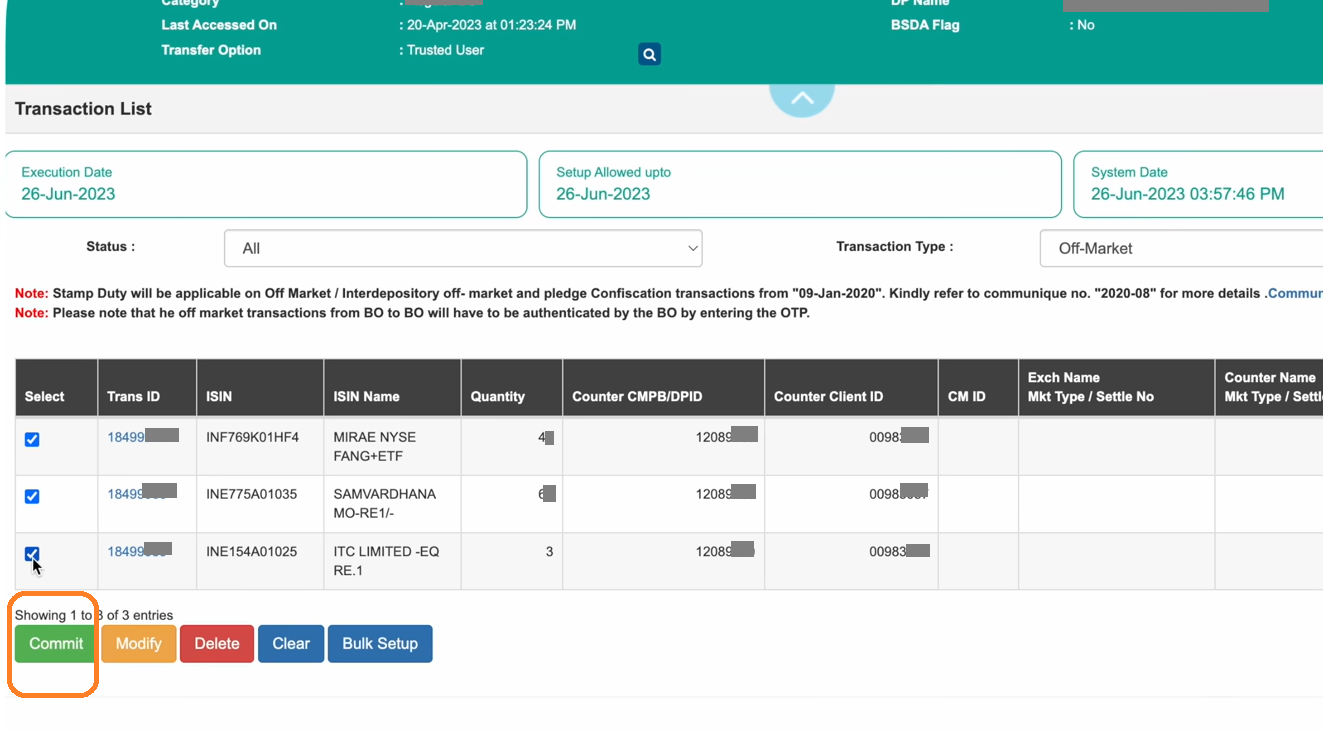
14. Enter PIN & click OK. You will receive the screen displaying the Status of your request placed successfully.
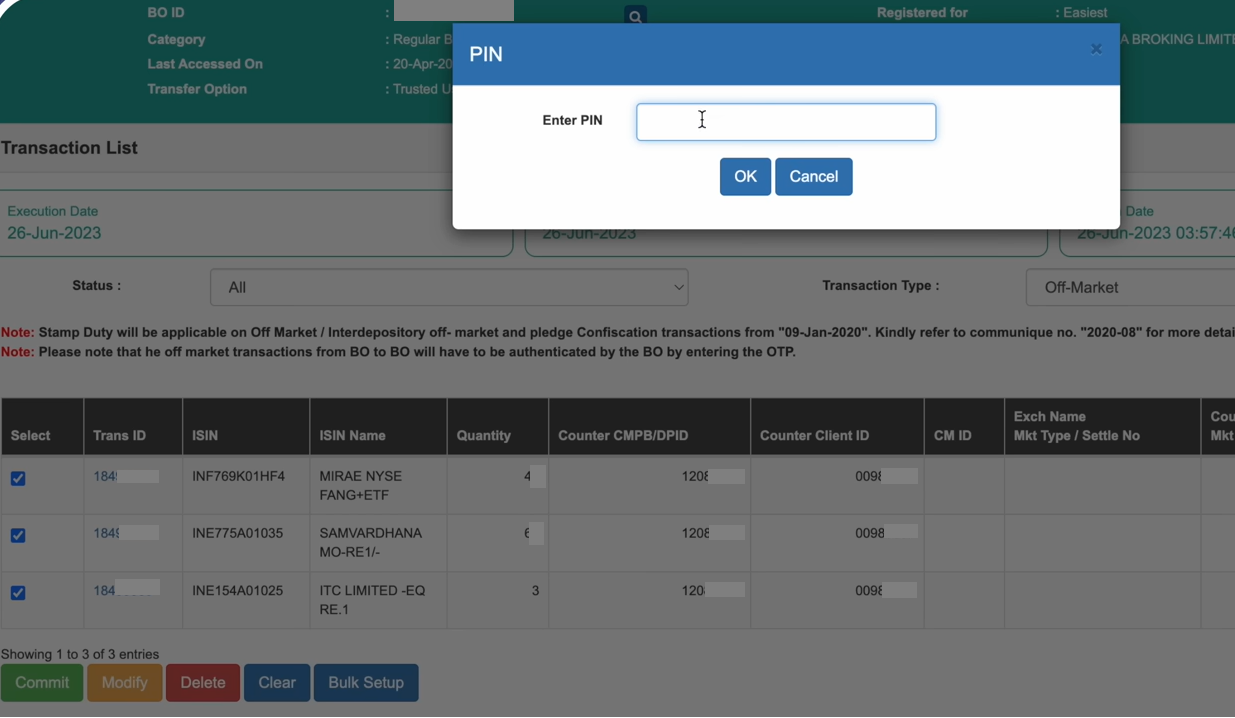
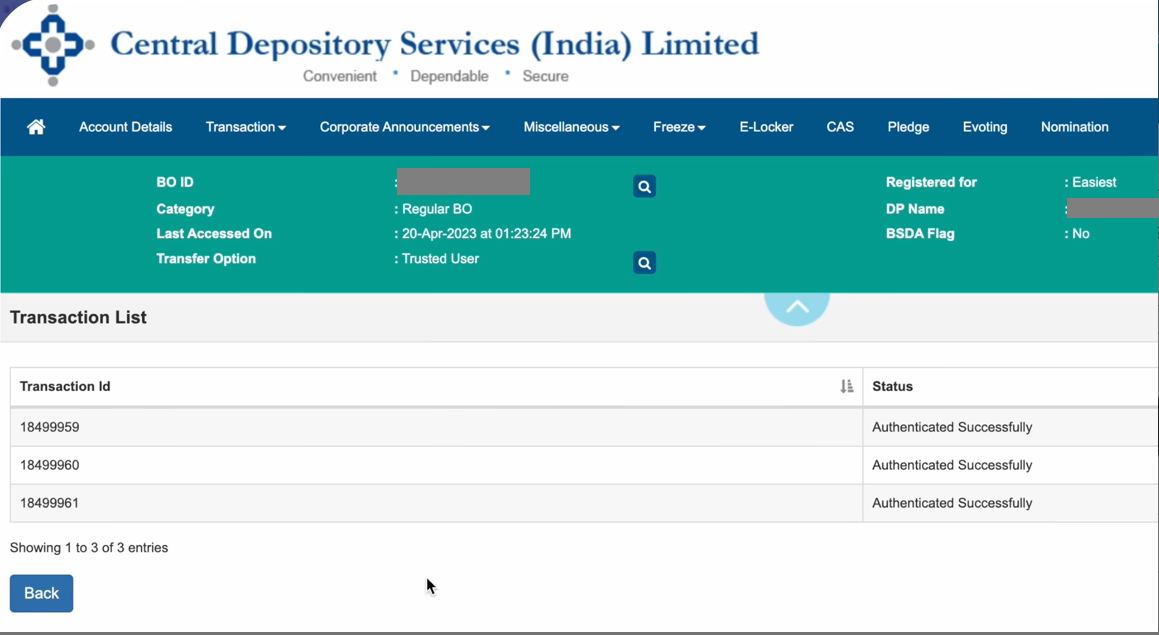
2) Offline Method (for transferring partial holdings)
In case you wish to transfer only part of your holdings to Torus, you can do so by submitting a request to your DP (Depository Participant) with whom you hold your demat account. Here are the steps for Offline Share Transfer:
- Request a DIS (Delivery Instruction Slip) Booklet by submitting a DIS Book Request to your DP in case you do not have a DIS book with you.
- Courier the duly filled and signed request letter, signed by all joint holders, along with a self-attested copy of your PAN card to your DP.
- Once the documents are verified, the DP will send the DIS Book to your registered address.
- Fill and sign the Delivery Instruction Slip (DIS), ensuring all joint holders have signed.
- Courier the DIS along with a stamped and signed CML copy of Torus Digital and the Addition of Beneficiary Account Form (if the beneficiary account is not already added) to your DP.
- Ensure that the execution date on the DIS is valid to avoid rejection.
- The DP will initiate the transfer process as per the date mentioned by you in DIS. You will need to verify it with an OTP sent by the depository.
- After successful verification your shares will be moved to Torus Digital.
C. Transfer and closure (for complete transfer of holdings to Torus account & closing account with your existing DP)
Doing so enables you to track your portfolio under a single platform making it easier & convenient for the clients to take investment decisions and availing the benefit of experiencing seamless trading. Kindly note no charges will be levied under this process.
To initiate the transfer and closure, please follow the below process:
- Fill up the transfer & closure form in the format prescribed by your DP.
- Sign the form by all the holders.
- Send the CML (Client Master List) of the Torus Demat Account with DP Stamp & Sign along with the closure & transfer form to your DP.
Once your DP processes the request and receives the necessary depository participant (DP) approval, your shares will be transferred to the Torus Digital DP account. Please note that this process may take approximately 7 days.
If you are transferring your shares from a NSDL demat account to Torus, you will need to follow the below Offline method:
Transfer of shares from your NSDL demat account to Torus:
If your DP is under NSDL , you can transfer your holdings to Torus by submitting a request to your DP (Depository Participant) with whom you hold your demat account. Here are the steps for Offline Share Transfer:
- Request a DIS (Delivery Instruction Slip) Booklet by submitting a DIS Book Request to your DP in case you do not have a DIS book with you.
- Courier the duly filled and signed request letter, signed by all joint holders, along with a self-attested copy of your PAN card to your DP.
- Once the documents are verified, the DP will send the DIS Book to your registered address.
- Fill and sign the Delivery Instruction Slip (DIS), ensuring all joint holders have signed.
- Courier the DIS along with a stamped and signed CML copy of Torus Digital and the Addition of Beneficiary Account Form (if the beneficiary account is not already added) to your DP.
- Ensure that the execution date on the DIS is valid to avoid rejection.
- The DP will initiate the transfer process as per the date mentioned by you in DIS. You will need to verify it with an OTP sent by the depository.
- After successful verification your shares will be moved to Torus Digital.
Last updated: A Month Ago